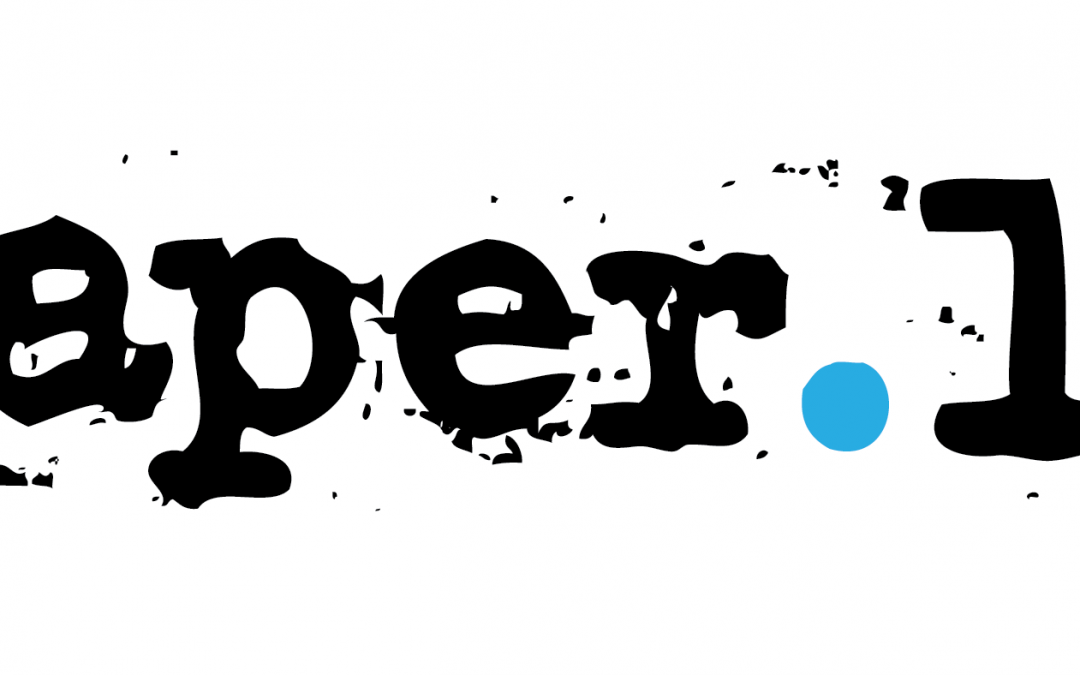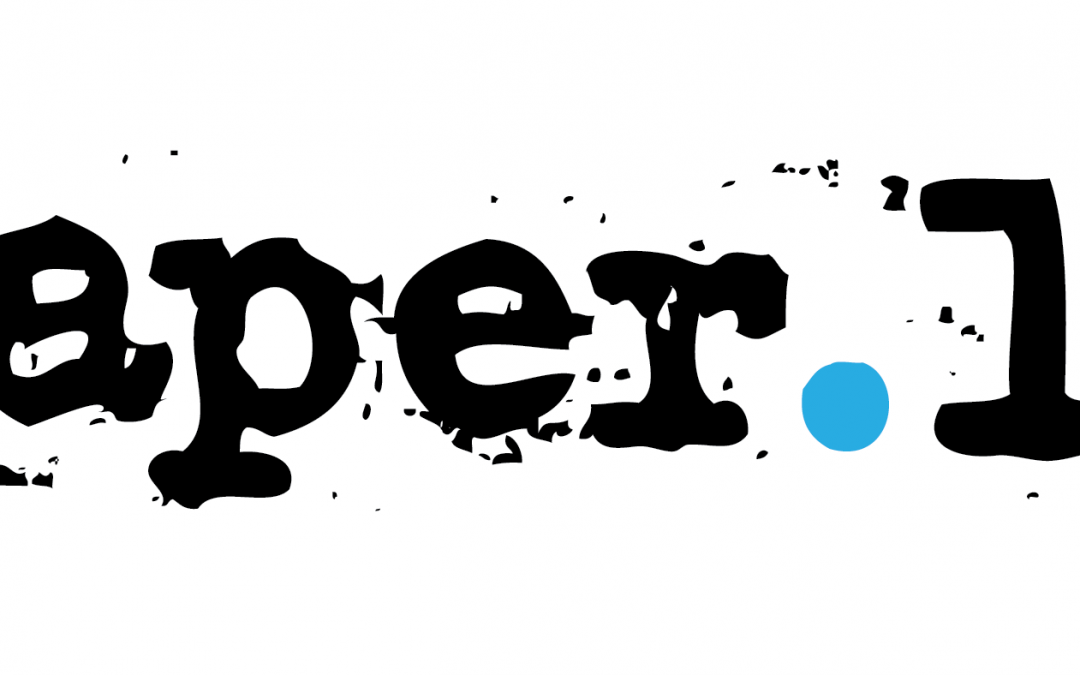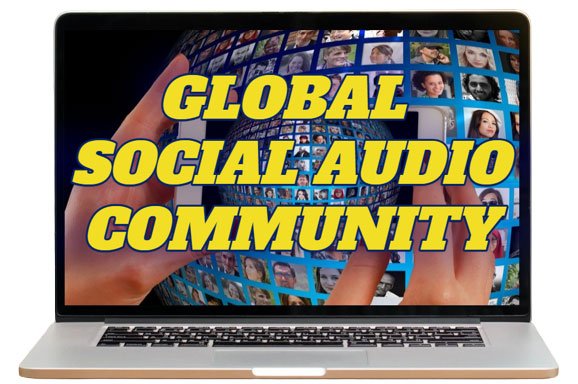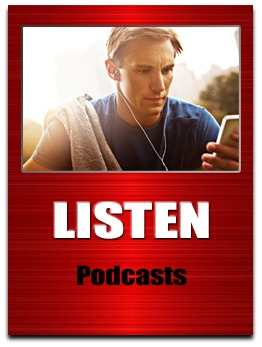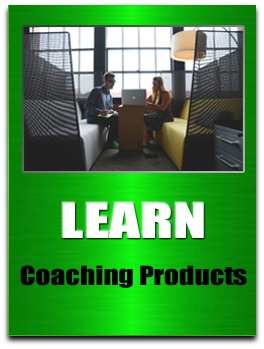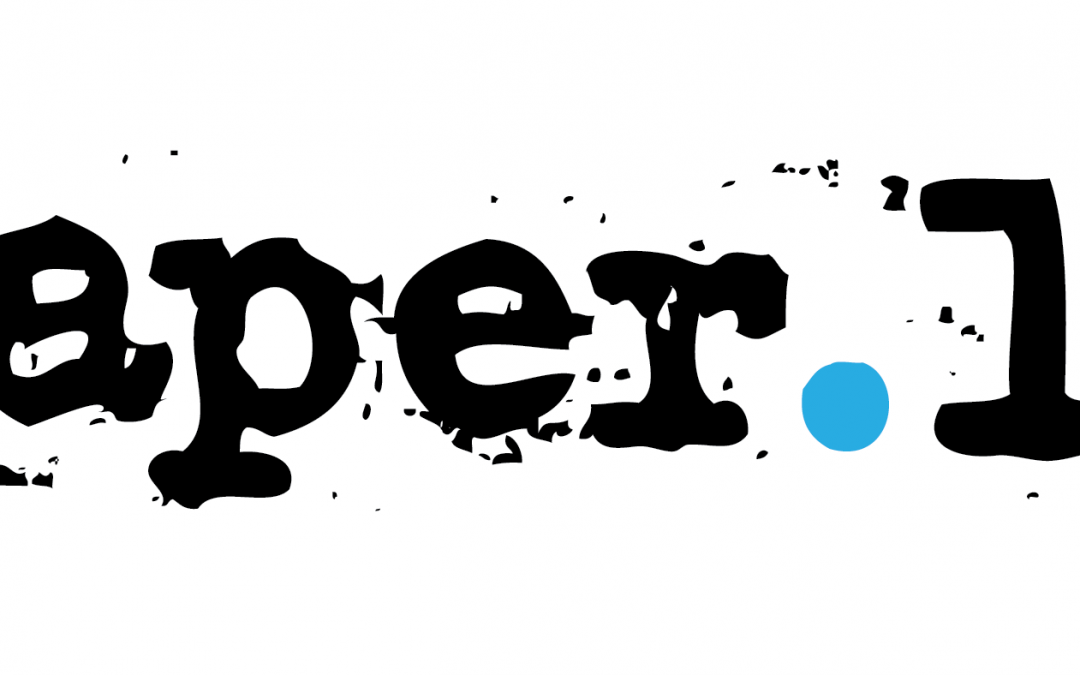
by Keith Keller | May 31, 2012 | Social Media Articles
This is Part 10 of my blog series featuring Hubspot’s AWESOME eBook “Using Twitter for Business: An Introductory Guide” http://bit.ly/HubSpotTwitter4Business “HOW TO” Use Twitter 4 Marketing & Branding http://t.co/TGoshHLOmo #TwitterTips4Business #Twitter #Tips #Marketing #Branding — Keith Keller (@KeithKeller) August 19, 2013 Here are just a few examples of how you can use Twitter for marketing. 1. Use Twitter to drive people to your company’s website. Tweet about interesting resources you‘ve posted on your blog or website. Have you recently published an ebook or recorded a webinar that people can download for free? Tweet about it, linking back to the landing page to download it from your website. If the content on your site is truly remarkable, people may start tweeting about it on their own and sharing your resources to their followers on Twitter. 2. Monitor your brand on Twitter. Using the aforementioned Twitter Search tool (http://search.twitter.com), you can search and track what people are tweeting about your company, products, competitors, or any other news or trends in your industry. Set up an RSS feed to receive all search results in Google Reader. If you find someone tweeting about your products or a person who is looking for a solution that your product provides, let them know! 3. Use the Twitter “Favorites” feature as a list of company testimonials. When you hover your mouse over an individual tweet in your Twitter stream, a few options appear, including the option to “Favvorite” the tweet. When you click the little star that appears, it turns yellow, and that tweet gets added to your “Favorites” tab. As you track what people are saying about your company in...

by Keith Keller | May 30, 2012 | Social Media Articles
This is Part 9 of my blog series featuring Hubspot’s AWESOME eBook “Using Twitter for Business: An Introductory Guide” http://bit.ly/HubSpotTwitter4Business #Twitter #Tips #SocialMedia #Success bit.ly/EngageOnTwitter “HOW TO” Engage With Your Network On Twitter — Keith Keller(@KeithKeller) May 30, 2012 In order to send a message to another person on Twitter, you need to use an @ before the person‘s username anywhere within the tweet. Think of it as the address for the tweet. Remember that this type of message is still public or viewable by anyone in the world, even if they don‘t have a Twitter account. Note: To make your tweets as visible as possible, avoid putting @USERNAME in the very beginning of your tweets. Adding the @USERNAME to the very beginning will make your tweet viewable only in the Twitter streams of people who follow you and the user to whom you‘re tweeting (see below examples). Here is an example of how you would send a tweet to HubSpot: Example: What‘s up @HubSpot? (Viewable to everyone) Not Recommended: @HubSpot What‘s up? (Only viewable in Twitter streams of users who follow you and also follow @HubSpot) By putting @USERNAME within your tweet, Twitter knows who to send it to. This type of tweet is also called a reply or @reply (pronounced ?at reply?). All of the @replies you receive will go into your @Mentions tab. Also note, anytime you put an @ in front of someone‘s username, it automatically becomes a link to that person‘s profile. This feature makes it easy for you to easily visit those users‘ profiles and engage with them as well. Direct Messages:...

by Keith Keller | May 3, 2012 | Social Media Articles
This is Part 8 of my blog series featuring Hubspot’s AWESOME eBook “Using Twitter for Business: An Introductory Guide” http://bit.ly/HubSpotTwitter4Business #Twitter #Tips #SocialMedia #Success bit.ly/HowToGetMore “HOW TO” Get More People To Follow You On Twitter @HubSpot @CarrieWilkerson — Keith Keller(@KeithKeller) May 3, 2012 Following people and viewing their tweets is great, but in order to have valuable two-way conversations, you want people to follow you back and view your tweets too. This is why it‘s so important to get your profile fully set up before reaching out for new connections. If you follow someone who doesn‘t already know you, you need to display sufficient information about yourself in your profile so he or she can make an informed decision of whether to follow you back. Attracting a followers is important because they will serve as your network who will view your tweets. Think of your total number of followers (AKA your following) as your Twitter reach. Tips for Attracting New Followers & Increasing Twitter Reach 1. Make your company’s Twitter usernames easy to find. Create a page that lists all the Twitter handles of the people in your company. By giving your customers an easy way to interact with individual people, it helps them get to know the type of people who work at your company. It also gives them insight into your brand! HubSpot has a page showing our presence on Twitter http://HubSpot.com/Twitter Zappos is another example of a company with an excellent Twitter page https://Twitter.com/Zappos 2. Place “Follow” buttons on your blog and various pages of your website. Make it easy for people to find out...

by Keith Keller | Mar 21, 2012 | Social Media Articles
This is Part 7 of my blog series featuring Hubspot’s AWESOME eBook “Using Twitter for Business: An Introductory Guide” http://bit.ly/HubSpotTwitter4Business #Twitter 4 #Business bit.ly/Search4People @Hubspot @EricaBiz @Twellow “HOW TO” Search For People On Twitter (NEW POST) — Keith Keller(@KeithKeller) March 21, 2012 Building your network is the most challenging and time-consuming part of using Twitter. Expanding your network doesn‘t happen immediately, you need to commit the time to use Twitter effectively. By following people, you will be able to view their updates in your Twitter stream. This is your chance to learn more about them: their lives, the blog posts they are reading, the types of links they like to share, the people with whom they interact. Following a decently sized and interesting community can be valuable and fun. Where can you find people you would like to follow? 1. Use Twitter’s “Who to Follow” Feature Twitter offers its own “Who to Follow” tool, which you can access by clicking the link in your Twitter toolbar. Choose a few of Twitter‘s highlighted topics or search using your own keywords to find and start following interesting people relevant to your business and industry. 2. Tweet Grader (http://tweet.grader.com) This is a free resource offered by HubSpot. You can use it to discover the ?Twitter Elite? for your city or search for people with interesting information in their profile. For example, find people who list ?software development,? a specific company, or a location in their Twitter profile. 3. Twitter Search (http://search.twitter.com) This free resource is a search function that helps you find people who are tweeting about...

by Keith Keller | Feb 27, 2012 | Social Media Articles, Social Media Audios
This is Part 6 of my blog series featuring Hubspot’s AWESOME eBook “Using Twitter for Business: An Introductory Guide” http://bit.ly/HubSpotTwitter4Business #Twitter #Business #Basics bit.ly/Tweeting4Biz @HubSpot @Keri_Mellott SO, WHAT DO I TWEET ABOUT? (Using Twitter For Business) — Keith Keller(@KeithKeller) May 3, 2012 Even before you start finding people to follow, we recommend tweeting a few times to give potential new followers an idea of the type of content you will be sharing. Your most valuable asset is the information you provide, and it will often be the deciding factor for whether another user decides to follow you back. Types of Tweets: 1. An Observation: Tweet about what you‘re doing, thinking or feeling. 2. What You’re Reading: Post a link to an interesting blog post or news article. 3. What You’re Watching: Post a link to a cool video from Hulu or YouTube. 4. What Events You’re Attending: Share a link to the next conference you plan to attend. 5. Your Content: Post a link to your most recent company or personal blog article. 6. Someone Else’s Content: Post a link to someone else‘s blog article as a helpful resource. 7. Chat With Someone: Direct messages to other Twitter users using an @ sign. (We‘ll cover this in more detail in Step 6.) 8. Retweet What Someone Else Has Tweeted: Retweet (using “RT” or “Retweet” at the beginning of the message or clicking Twitter‘s Retweet button) to repeat to your followers what another user has tweeted Remember that everything you say is public! Don‘t say anything you wouldn‘t say at a networking event. Even if you...

by Keith Keller | Feb 23, 2012 | Social Media Articles
This is Part 5 of my blog series featuring Hubspot’s AWESOME eBook “Using Twitter for Business: An Introductory Guide” http://bit.ly/HubSpotTwitter4Business #Twitter 4 #Business bit.ly/Personalise @HubSpot (Highlights) “PERSONALISE YOUR TWITTER PROFILE” @AmazingVidTours (Video) — Keith Keller(@KeithKeller) February 24, 2012 Now that you have your account, you need to personalize it. It is important that you personalize your account before you begin interacting with and following people. Before you add your information, your account will look inactive, and if you start following people without a personalized profile, your chances of being followed back will decrease dramatically. Other users may even mistake you for a spammer, which is definitely not something you should shoot for. Your profile is the place where you can reference your company, your blog, your location, and interests. Let‘s get started! Click the “Edit Your Profile” on your profile page, which can be found at http://twitter.com/USERNAME (insert your Twitter handle in place of USERNAME). The first order of business is your picture, also commonly referred to as your avatar. It‘s very important to put a face to your name. For this step, click on the ?Browse? button and select a nice, smiley photo from your files to represent you. (If you‘re creating a company Twitter account, use your logo.) Next up on your profile is your name. Always list your real name when using Twitter for business. You wouldn‘t introduce yourself with a fake name at a tradeshow. Why should you do it here? Then, add your location so people know where you‘re based! For your URL, or web address, it‘s always best practice to include...

by Keith Keller | Feb 21, 2012 | Social Media Articles
This is Part 4 of my blog series featuring Hubspot’s AWESOME eBook “Using Twitter for Business: An Introductory Guide” http://bit.ly/HubSpotTwitter4Business So let‘s get started with Twitter! The first thing you‘ll need to do is get signed up for an account! Before signing up, decide whether you want a personal or a business Twitter account. Both are good for a company to have, but each serves different purposes. Company account: Represents the company as a whole. Use this type of account to: Keep your customer base up-to-date on your events Promote recent blog articles or news Update your consumers about products/services Give real-time updates at conferences and events Offer customer service and support Personal account: Used by an individual employee at the company. This account type is more personalized, can be used to talk about non-company related things, and is better for direct relationship building. Use this type of account to: Act as a liaison to the public for your company Update people on what you‘re working on Share tidbits about your personality Expand your company‘s network and make connections To get your own account, go to http://Twitter.com and click “Sign up for Twitter” Clicking this button will bring you to a page where you will select your username and password. Your username is very important. This name will be how people refer to you on Twitter and potentially how people will acknowledge you if you ever meet any of your Twitter followers offline. Think of your username as your personal brand name. That‘s how important it is. Ideas for Twitter Usernames: 1. Your full name (JamesDean)...

by Keith Keller | Feb 17, 2012 | Social Media Articles
This is Part 3 of my blog series featuring Hubspot’s AWESOME eBook “Using Twitter for Business: An Introductory Guide” http://bit.ly/HubSpotTwitter4Business #Twitter 4 #Business bit.ly/TwitterBizVid @SmallBizTrends Video “TWITTER FROM A BUSINESS PERSPECTIVE” @HubSpot eBook — Keith Keller(@KeithKeller) February 17, 2012 In short, Twitter is a relationship-building and relationship maintenance tool; the most obvious business use of Twitter is to meet potential customers and leads the same way you would at networking event or tradeshow. However, You Can Also Use it To: 1. Develop and promote your brand 2. Interact with your customer base 3. Track what people are saying about your company and brand 4. Create buzz around upcoming events 5. Help individual employees act as liaisons to the public 6. Promote other content you‘ve created, including webinars, blog posts or podcasts 7. Develop direct relationships with bloggers and journalists for potential PR placement 8. Generate sales leads for your business Twitter for Small Businesses: How & Why To Use It @SmallBizTrends For more information about using “Twitter 4 Business” click on the link below...

by Keith Keller | Feb 15, 2012 | Social Media Articles
This is Part 2 of my blog series featuring Hubspot’s AWESOME eBook “Using Twitter for Business: An Introductory Guide” http://bit.ly/HubSpotTwitter4Business #Twitter 4 #Business bit.ly/TwitterVocab @Hubspot @HowCast “TWITTER VOCABULARY” (Using Twitter 4 Business - Part 2) — Keith Keller(@KeithKeller) February 15, 2012 For people who are just getting started, it‘s useful to first grasp and familiarize yourself with some of the common terminology associated with Twitter. Twitter Handle: Also known as a username. This is the name you select to represent yourself on Twitter. To Follow: To subscribe to someone‘s updates on Twitter. You do this by clicking the “Follow” button on that specific person‘s Twitter page, which can be found at http://twitter.com/USERNAME. (Insert the specific person‘s username into the URL (i.e) http://twitter.com/HubSpot When you follow someone, their updates will be displayed on your Twitter homepage so you know what they are doing. To Follow Back: To subscribe to the updates of someone who has recently started following you. In Twitter‘s notifications settings, you can indicate whether you‘d like to receive an email alert whenever a new person follows you receive. In the email, there will be a link to that person‘s profile. By clicking the link, you can check out who they are and decide to follow them back or not. It is not required to follow everyone back, but many people like to. Follower: A person who has subscribed to receive your updates. You can view your total number of followers on your Twitter profile page. Update: Also known as a tweet. Each update can be no longer than 140-characters. (Later we will talk about different types of...