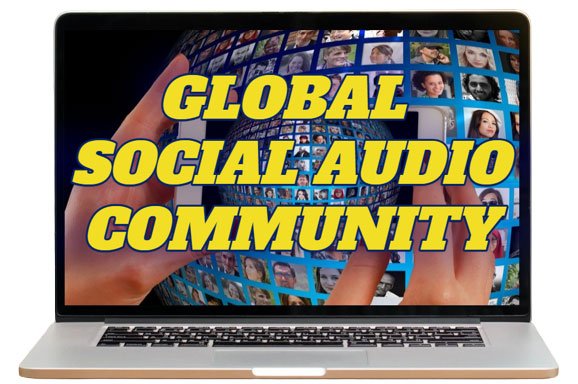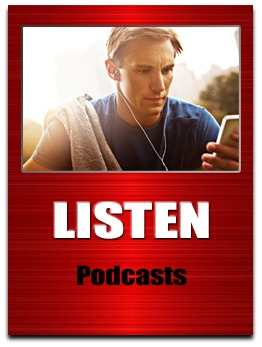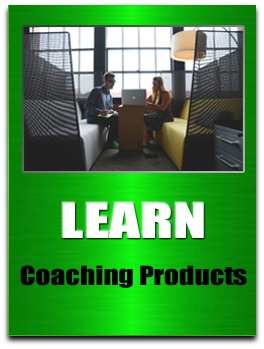by Keith Keller | Feb 23, 2012 | Social Media Articles
This is Part 5 of my blog series featuring Hubspot’s AWESOME eBook “Using Twitter for Business: An Introductory Guide” http://bit.ly/HubSpotTwitter4Business #Twitter 4 #Business bit.ly/Personalise @HubSpot (Highlights) “PERSONALISE YOUR TWITTER PROFILE” @AmazingVidTours (Video) — Keith Keller(@KeithKeller) February 24, 2012 Now that you have your account, you need to personalize it. It is important that you personalize your account before you begin interacting with and following people. Before you add your information, your account will look inactive, and if you start following people without a personalized profile, your chances of being followed back will decrease dramatically. Other users may even mistake you for a spammer, which is definitely not something you should shoot for. Your profile is the place where you can reference your company, your blog, your location, and interests. Let‘s get started! Click the “Edit Your Profile” on your profile page, which can be found at http://twitter.com/USERNAME (insert your Twitter handle in place of USERNAME). The first order of business is your picture, also commonly referred to as your avatar. It‘s very important to put a face to your name. For this step, click on the ?Browse? button and select a nice, smiley photo from your files to represent you. (If you‘re creating a company Twitter account, use your logo.) Next up on your profile is your name. Always list your real name when using Twitter for business. You wouldn‘t introduce yourself with a fake name at a tradeshow. Why should you do it here? Then, add your location so people know where you‘re based! For your URL, or web address, it‘s always best practice to include...

by Keith Keller | Feb 21, 2012 | Social Media Articles
This is Part 4 of my blog series featuring Hubspot’s AWESOME eBook “Using Twitter for Business: An Introductory Guide” http://bit.ly/HubSpotTwitter4Business So let‘s get started with Twitter! The first thing you‘ll need to do is get signed up for an account! Before signing up, decide whether you want a personal or a business Twitter account. Both are good for a company to have, but each serves different purposes. Company account: Represents the company as a whole. Use this type of account to: Keep your customer base up-to-date on your events Promote recent blog articles or news Update your consumers about products/services Give real-time updates at conferences and events Offer customer service and support Personal account: Used by an individual employee at the company. This account type is more personalized, can be used to talk about non-company related things, and is better for direct relationship building. Use this type of account to: Act as a liaison to the public for your company Update people on what you‘re working on Share tidbits about your personality Expand your company‘s network and make connections To get your own account, go to http://Twitter.com and click “Sign up for Twitter” Clicking this button will bring you to a page where you will select your username and password. Your username is very important. This name will be how people refer to you on Twitter and potentially how people will acknowledge you if you ever meet any of your Twitter followers offline. Think of your username as your personal brand name. That‘s how important it is. Ideas for Twitter Usernames: 1. Your full name (JamesDean)...

by Keith Keller | Feb 15, 2012 | Social Media Articles
This is Part 2 of my blog series featuring Hubspot’s AWESOME eBook “Using Twitter for Business: An Introductory Guide” http://bit.ly/HubSpotTwitter4Business #Twitter 4 #Business bit.ly/TwitterVocab @Hubspot @HowCast “TWITTER VOCABULARY” (Using Twitter 4 Business - Part 2) — Keith Keller(@KeithKeller) February 15, 2012 For people who are just getting started, it‘s useful to first grasp and familiarize yourself with some of the common terminology associated with Twitter. Twitter Handle: Also known as a username. This is the name you select to represent yourself on Twitter. To Follow: To subscribe to someone‘s updates on Twitter. You do this by clicking the “Follow” button on that specific person‘s Twitter page, which can be found at http://twitter.com/USERNAME. (Insert the specific person‘s username into the URL (i.e) http://twitter.com/HubSpot When you follow someone, their updates will be displayed on your Twitter homepage so you know what they are doing. To Follow Back: To subscribe to the updates of someone who has recently started following you. In Twitter‘s notifications settings, you can indicate whether you‘d like to receive an email alert whenever a new person follows you receive. In the email, there will be a link to that person‘s profile. By clicking the link, you can check out who they are and decide to follow them back or not. It is not required to follow everyone back, but many people like to. Follower: A person who has subscribed to receive your updates. You can view your total number of followers on your Twitter profile page. Update: Also known as a tweet. Each update can be no longer than 140-characters. (Later we will talk about different types of...