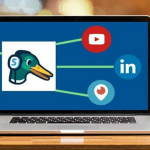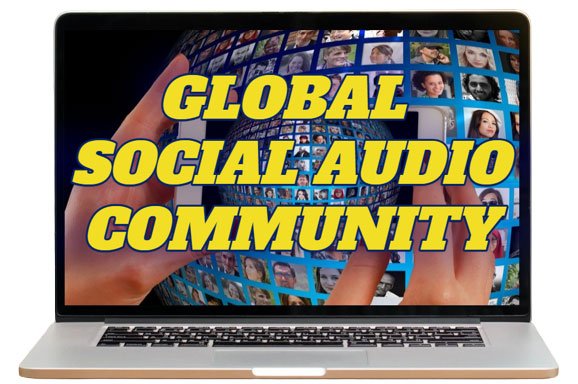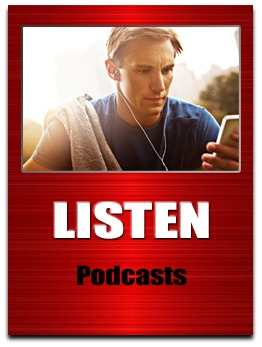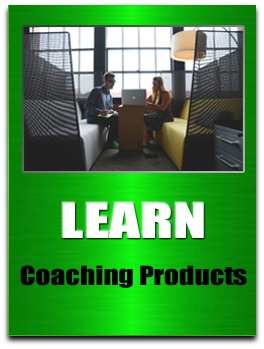HOW TO USE PRIVATE LISTS ON TWITTER
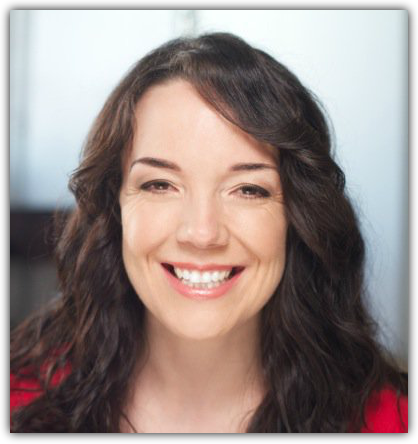
A Guest Blog Post By Jennifer Kelly
You run your business and need to be sure you’re bringing in sales.
Your existing customers are happy, and you need to find new ones.
How could you use Twitter to find and get to know potential customers?
By using private Twitter lists.
In this article, you’ll learn:
(1) What private lists are and how they’re different from public list
(2) How to set up a private list
(3) How to exclusively focus on people on your private lists to fill your sales pipeline
Why Twitter Lists?
Lists are a great feature of Twitter.
They let you segment people you follow into topics or geography or any type of category you wish.
This can make it easier for you to keep track of who you are following, the things you want to learn and to focus your time productively on Twitter.
Twitter Lists Save Time
So you have five minutes to spend on Twitter, you could always click into one of your lists and exclusively focus on the latest tweets from the people on that list.
Why would only focusing on a particular list be helpful?
Perhaps you’re at a conference and only want to pay attention to the conversation focused on what is happening at the conference.
Or perhaps you’re planning a dinner party out and need to find a great local restaurant – so you pull up your “Local Foodie List” of people in your city who tweet about the latest and greatest restaurants.
You can quickly scan the list to see what restaurants people are talking about and see which one to book your party at.
What are private lists & how are they different from public lists?
The difference is that when you create a public list, anyone can subscribe to (follow) that list with or without needing following you on Twitter.
Each time you add someone to your public lists, that person will be alerted that you’ve just added them to your list.
I’m sure you’ve been added to public lists and gotten an alert.
Have you ever wondered what that meant?
It just meant that you were added to a list.
Private Lists
Wouldn’t it be nice to have a list of people you wanted to learn more about (like new prospects you’d like to do business with, for example), but not have them alerted that they had been added to a list?
It is possible with private lists.
A private list let you keep track of people and their tweets without them knowing they’re on your list.
Next, I’ll explain exactly how to do this. After you set up your first list and learn how to use it, setting up private lists will be very easy for you.
How to set up a private list on Twitter
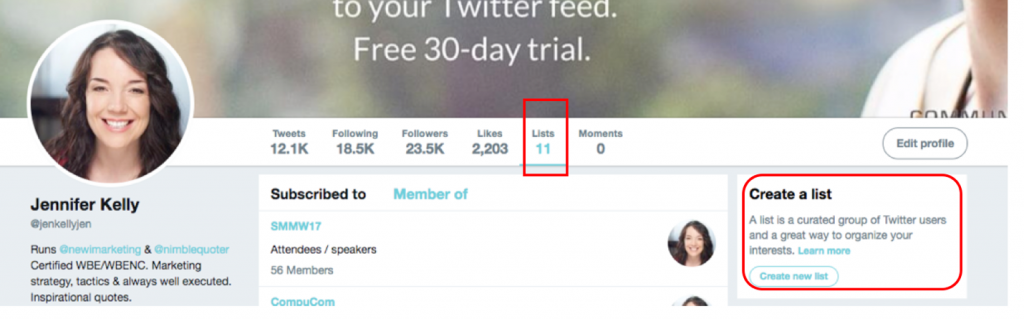
Log into your Twitter profile. Look at the top navigational bar where it shows how many followers and likes you have.
Right beside that information, you’ll find a section called “lists”.
If you click on it, you will be shown the lists other people have added you to and the lists you have created.
In this image below, you’re looking at lists I am a member of – someone else who owns that list has added me to their public list.
In your own profile, this will be the list that says “member of”.
There will be a photo of the Twitter list owner to the right of the list.
You can always click on that photo and will be taken to that person’s Twitter profile to learn more about them.
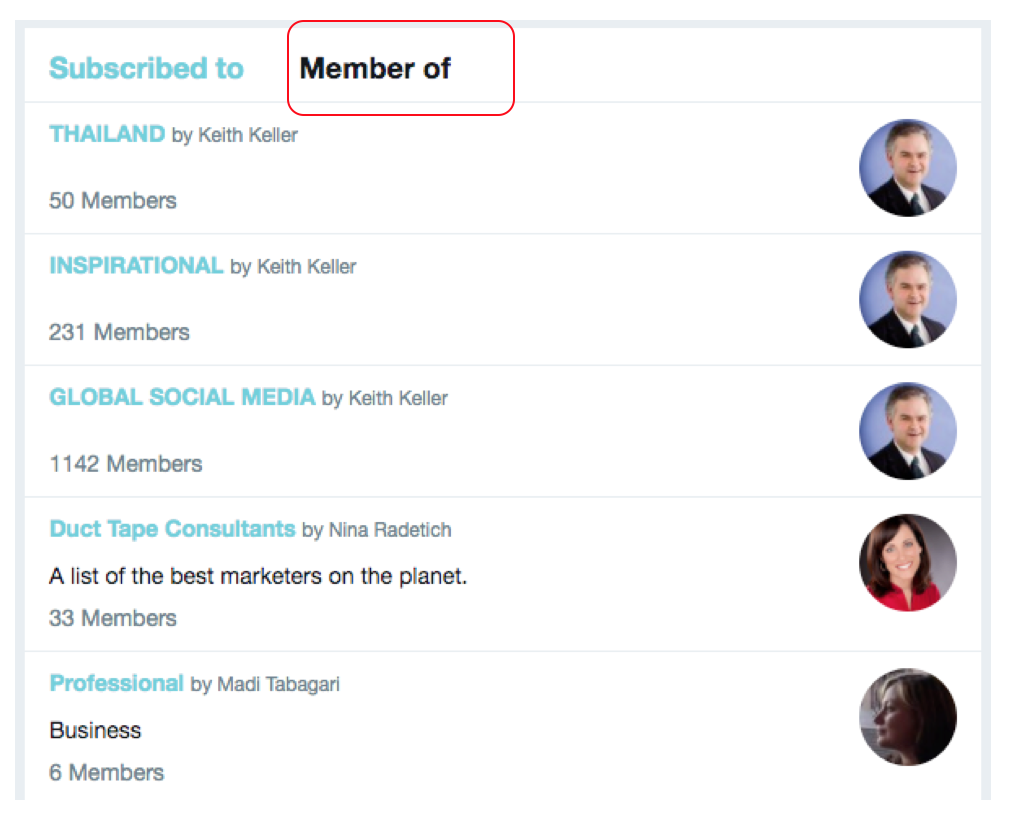
If you flip to the next section “subscribed to” these will be the lists that YOU have created and own.
As you look at mine, notice how one of them has a lock by the name of the list.
This lets me know that list is a private list I have created.
In my case, I have a targeted list of people in the media I want to learn more about.
Just to be clear, you’ll want to interact with the people on your private lists if the purpose is to have them become customers and clients at some point.
You can still like, retweet and mention them on Twitter during your time each day working on business development.
It’s just that you may not want them to know they are on a list that you are specifically watching.
The private list is one of the best tactics to help you use your time on Twitter efficiently and strategically to grow your business.
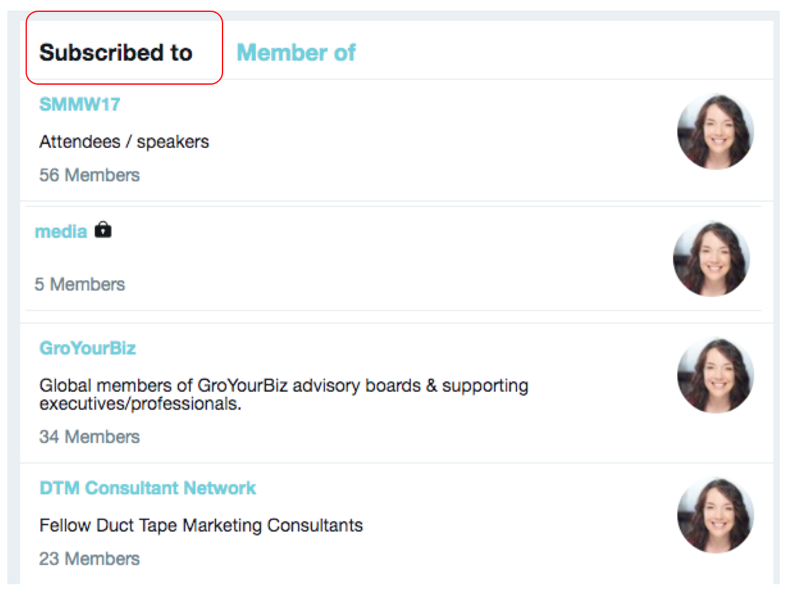
Here’s step-by-step how to set up a private list on Twitter
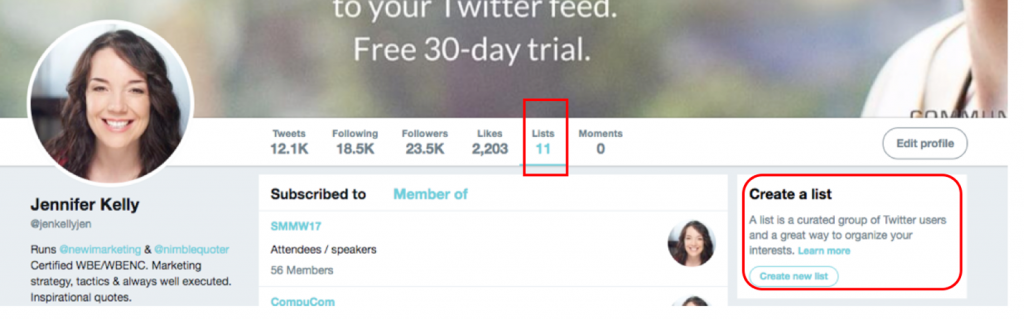
Back to your profile. Click on ‘lists’, then look on the right-hand side of the screen, you’ll see “create new list” click it.
Then you’ll see a screen like this (see below). For this example, I have filled in the information that will make sense to me.
For “List Name” I typed in exactly what I want to have happen with this list.
You can use a shorter or longer list name.
Keep in mind, as this will be a private list, no one but you will see it.
For “Description” this isn’t necessary, however I always use it, that way I can remember the purpose of the list and why I created it in the first place.
It’ll also help me decide who to add on to the list in the future.
Next is the most important part, Privacy.
This is where you choose whether the list is going to be public or private.
Click “private”. Now click “save list”.
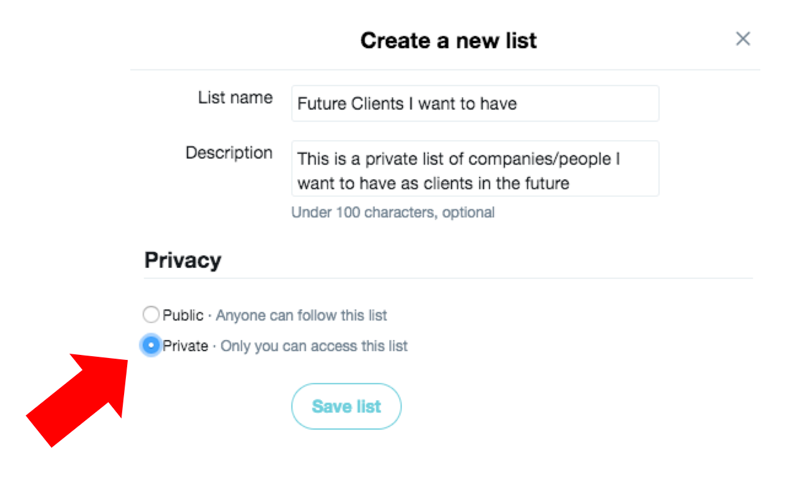
Now your private “Future Clients” list is created.
Time to get out there and look for potential clients.
Add people to your private Twitter list
When you’re ready to add someone to your private list, this is how you do it.
While viewing their profile, click on the 3 dots you see to the right of the “follow/following” button.
A drop-down menu will appear.
Third option down is “add or remove from lists”.
Since you’ll be adding this person, click on that choice.
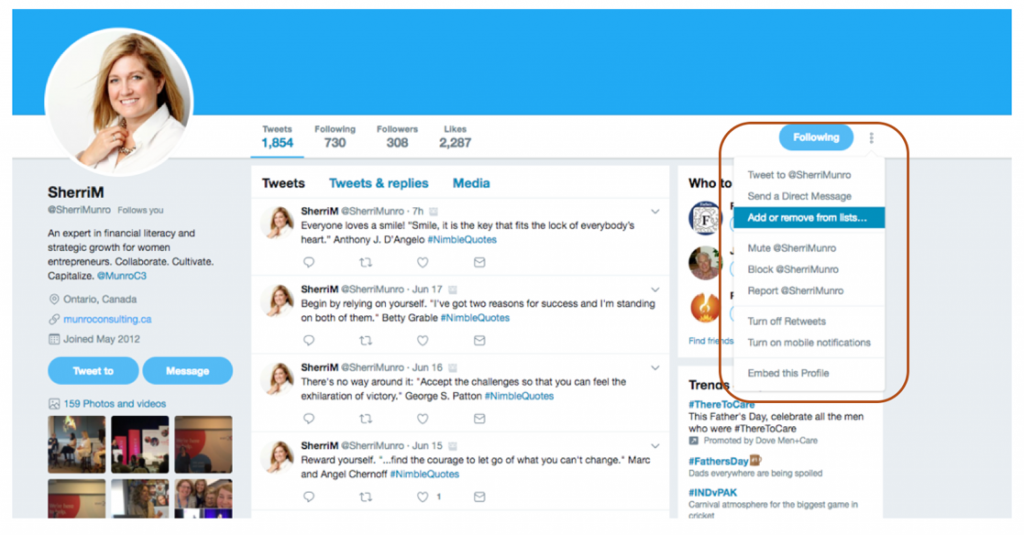
Next you’ll see this screen come up.
It is asking you which lists you want this person added to.
In my example, you can see how I already have this person on other lists, but I can also add her to my Private List called Future Clients.
As mentioned before, she will not be alerted when I add her to my private list.
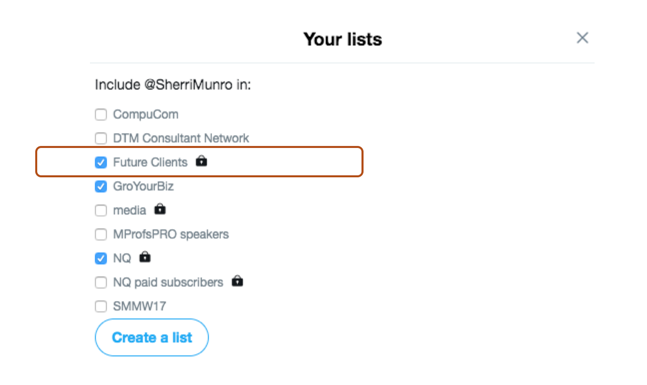
Now that you’ve added someone to your Private List, how do you find them again?
How to use 5 mins a day on Twitter to fill your sales pipeline
So you’re going through your day and you’ve got 5 mins to spend on Twitter.
How do you pull up your private list and start to get to know your prospects on that list?
Log into your Twitter account and click “lists”.
You’ll then see the lists you are on and the lists you’ve created.
Remember, the “subscribed to” are the ones you’ve created.
You’ll see the private list that we just created is at the top of the list.
Currently, for the purpose of this blog, I’ve only got one person on the private list “Future Clients”.
Click it.
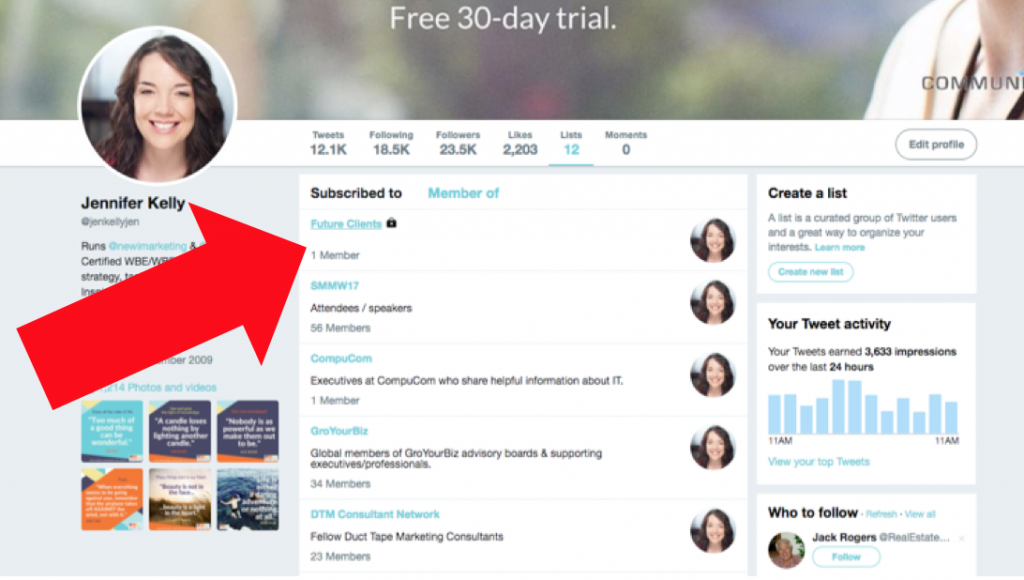
We’re seeing all the latest tweets from my one sales prospect.
This can help me focus my 5 minutes to just spend it learning more about this person.
I can see what she is tweeting, like and respond to some of her tweets and start to get on her radar.
Looks like she is tweeting a lot of quotes.
They’re always great for an emotional connection.
What is your favourite quote?
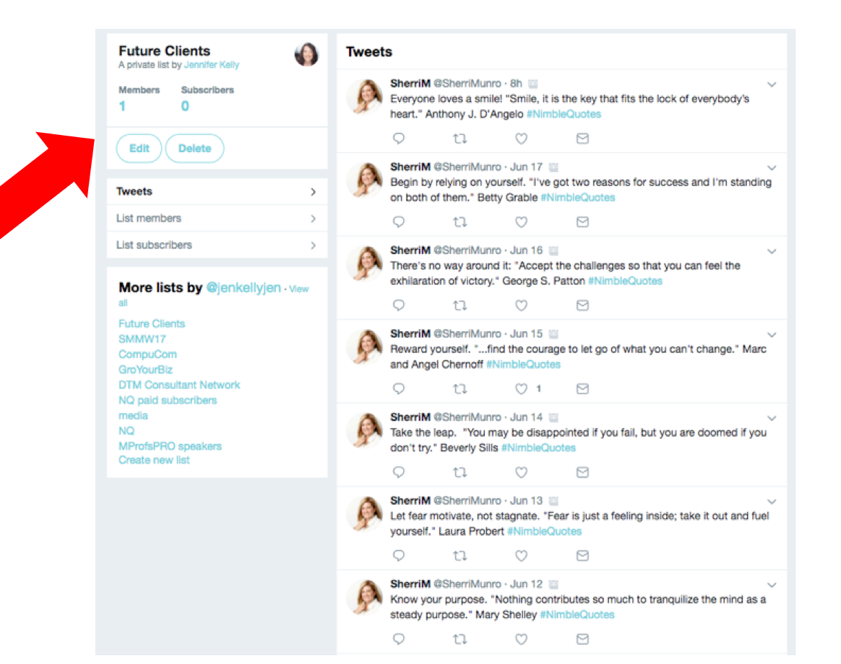
So now you know the difference between public and private lists, how to create a private list and how using private lists Twitter can help you with your business development activities for your business.
Remember, Twitter is like one big open air office. It is entirely OK to follow and interact with people you don’t yet know.
Think about it as if you’re dropping by their desk to see what they are working on or who else they are talking to.
As long as your are polite and add value, you’re more than welcome to jump into the conversation.
On your Twitter account, be sure you’re tweeting information that will be helpful for your followers.
What we’ve found is a good mix of business information and famous inspirational quotes can break the ice and get your followers open to starting a conversation.
Good luck with your business development activities on Twitter.
“How To Use Private Twitter Lists
To Generate Sales” https://t.co/5QNH7kY2oH @JenKellyJen @NimbleQuoter#Twitter #Sales #Success pic.twitter.com/XOMRuHVkzU— Keith Keller (@KeithKeller) June 29, 2017
MEET JENNIFER KELLY
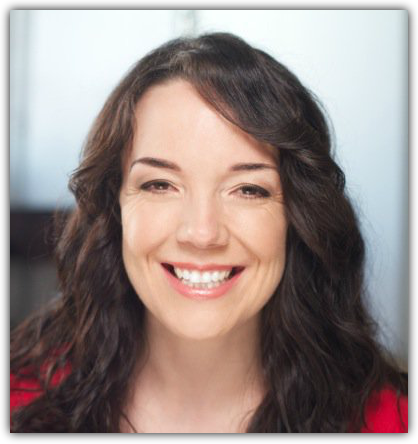
Jen Kelly runs NimbleQuotes.com a subscription service for Twitter users that posts inspirational quotes to your Twitter feed without branding, so it looks like you’ve found and tweeted these quotes yourself.
Give it a try with the free 30-day trial.
www.NimbleQuotes.com
“The only source of knowledge is
experience.” Albert Einstein #Inspirational #Quotes#NimbleQuotes via @NimbleQuoter
cc @JenKellyJen pic.twitter.com/6vN4nZRGZb— Keith Keller (@KeithKeller) June 18, 2017
Get out there and do it. “You can’t build a reputation on what you are going to do.” Henry Ford #Quote pic.twitter.com/XR5u1KwqBV
— Keith Keller (@KeithKeller) June 27, 2017
ADDITIONAL RESOURCES
HOW TO USE TWITTER TO BUILD A LOCAL COMMUNITY
HOW TO QUICKLY & EASILY BUILD LISTS WITH TWEEPSMAP